🛍️Build E-Commerce
hi, community.
Introducing #tomatophp, a cutting-edge open-source Laravel package designed to streamline development within the VILT stack environment. This innovative ecosystem leverages the power of Splade to effortlessly generate modern, high-performance single-page applications (SPAs) using only Blade files. #tomatophp redefines the development experience, making it both efficient and enjoyable.
As we progress, we continuously enhance our ecosystem by incorporating additional features into our plugins. Presently, we have developed a comprehensive e-commerce system using these plugins. In this article, we will guide you through the implementation process, demonstrating how you can seamlessly integrate a robust e-commerce system into your application.
Install Tomato Admin
you need to install tomato-admin plugin on your fresh Laravel app so let's create a new Laravel app.
composer create-project laravel/laravel tomatoif you don't have an environment for Laravel you can use this doc to build one on your Ubuntu Linux.
now cd inside your project folder change .env of your database and make sure that your Laravel app is running and the database is connected, you can check that by running migrations
php artisan migratenow let's start installing tomato-admin
composer require tomatophp/tomato-adminafter the composer is done run this command for auto-install
php artisan tomato-admin:installif you are using macOS you can easily use auto yarn package install if not just build your assets like this
yarn & yarn buildnow you have tomato-admin installed on your Laravel project.
we will use some media on our package to we need to publish Spatie Media Library migrations
if this command does not work please use this command
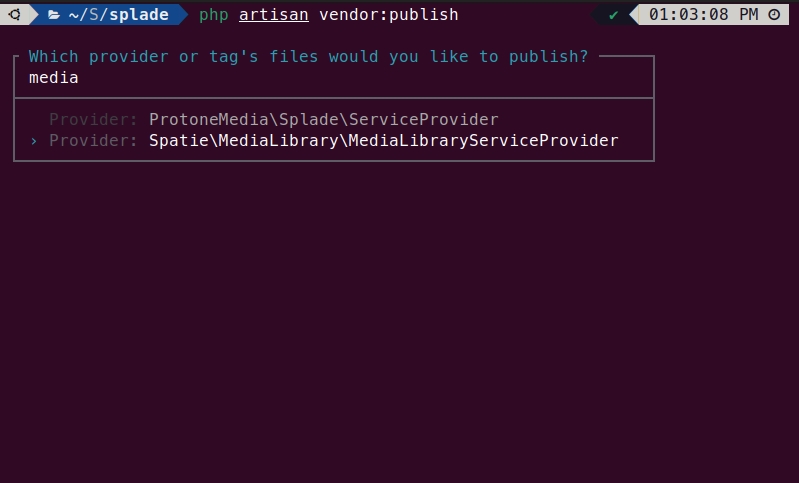
then on the search type media and select the migration one.
now migrate your files
you can check your browser now and you will see a homepage like this
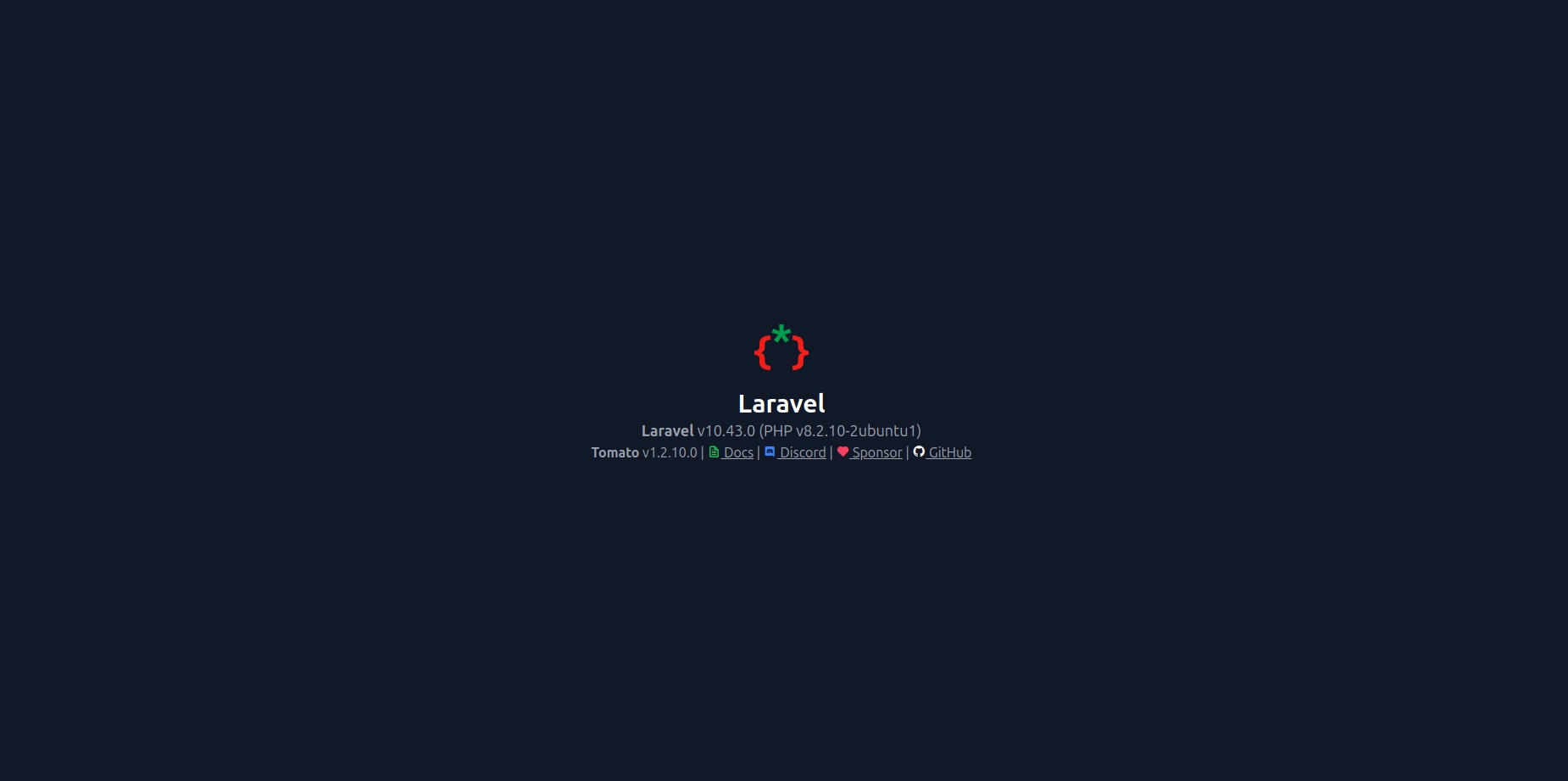
we need to change HOME const on the RouteServiceProvider.php to be /admin to make the redirect after auth to admin.
Install Tomato Roles
No e-commerce system is complete without a robust role management structure. To fulfill this essential requirement, we'll be installing 'tomato-roles' to seamlessly handle roles within our mission to build a comprehensive e-commerce system.
after the composer is done run this command
now go to your app\Models\User.php and add this trait to it
now your dashboard is ready to log in using [email protected] and password as a password from this URL /admin/login
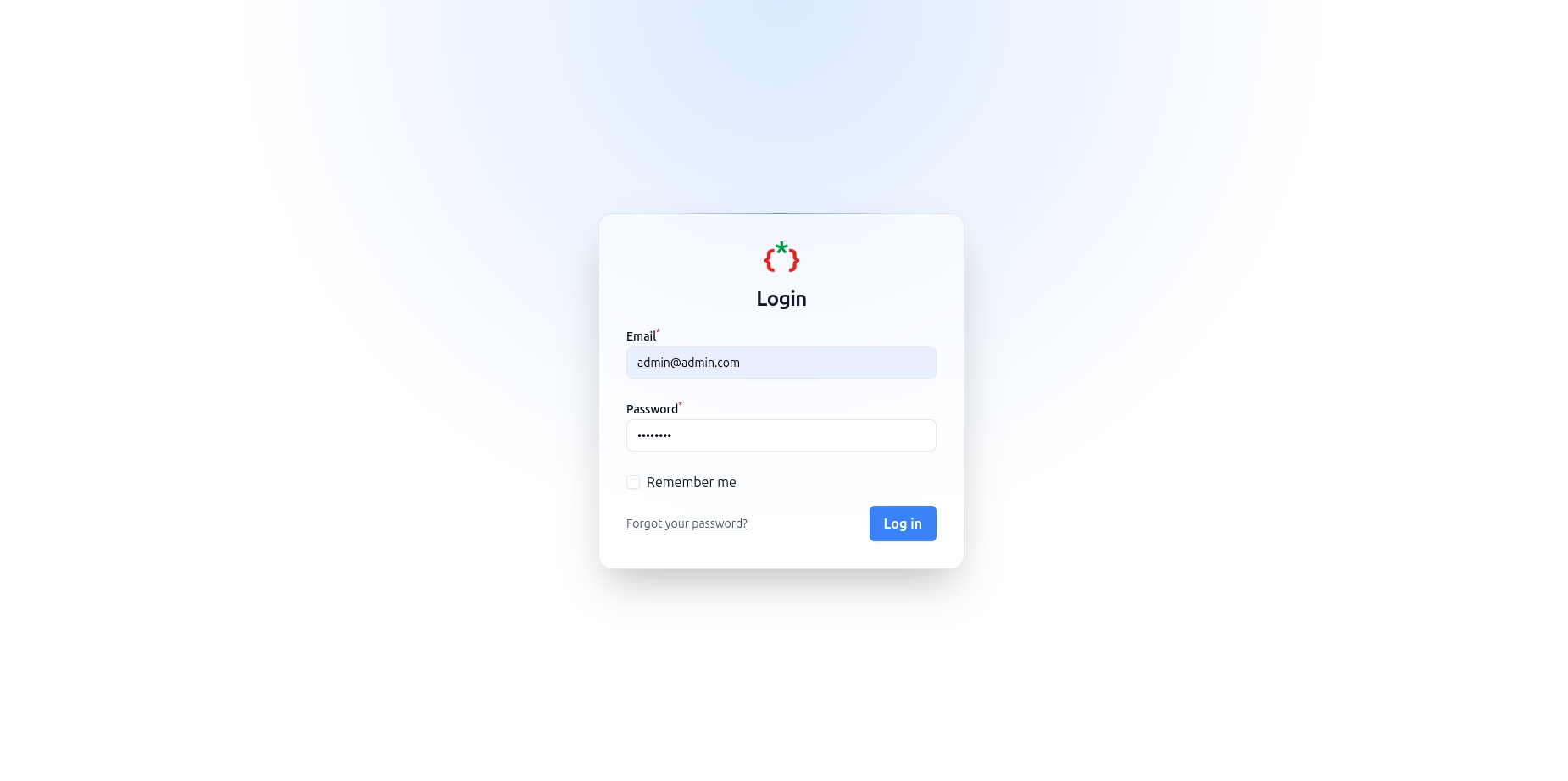
if you try to access any page you will be redirected to
Two-factor ConfirmationIf you don't go it for now, you can easily stop it by removingimplements MustVerifyEmailfrom yourUser.phpmodel.
Install Tomato CRM
As an integral part of our e-commerce system, the management of customer interactions, authentications, and other crucial actions is paramount. To efficiently handle these aspects, we'll be installing 'tomato-crm.' Let's proceed with the installation to empower our system with advanced customer relationship management capabilities.
now let's install it
let's publish Accounts.php model to our app to custom it
and you need to publish tomato-crm config
on tomato-crm.php config change the model path to like this
now we need to add a new guard to our app, so let's add it on the config auth.php like this.
now clear your config cache
now rebuild your assets
now your CRM is ready you can check it on your dashboard
Install Tomato Wallet
For seamless transaction management between customers and vendors within the e-commerce system, a robust payment handler is crucial. Introducing 'tomato-wallet,' a feature-rich package that not only manages customer wallets but also seamlessly handles payments. Packed with a multitude of integrated payment gateways, 'tomato-wallet' ensures a magical experience in managing transactions. Let's proceed with the installation to unlock the full potential of this powerful payment solution.
let's install it
now we need to implement Wallet interface to our Account.php and add HasWallet trait to it to make the wallet of the customer work, your Account model must be like this
now your wallet is working you can start any transaction and check the customer's balance.
Install Tomato CMS
In any functioning e-commerce setup, a well-optimized front end is indispensable. To enhance SEO performance and add essential content such as posts and pages, we'll be incorporating our 'tomato-cms' package. Let's proceed with the installation to seamlessly integrate this package and elevate our e-commerce platform.
now let's install it
Install Tomato Themes
To craft a dynamic frontend tailored as a theme, we'll be utilizing the 'tomato-themes' package. This package simplifies the implementation of multi-themes for your project, employing a Hierarchical Model-View-Controller (HMVC) architecture. Let's initiate the installation process for 'tomato-themes' to facilitate the seamless integration of diverse themes into your project.
now let's install it
now rebuild your assets
make sure that you have Themes folder in your project root and add this line to your composer.json
now you need to reload the composer
now inside your tailwind.config.js add these lines
now your theme is ready to upload or create a new theme.
Install Tomato E-Commerce
Now that we have our foundational elements in place, including a ready CRM, role management, and several essential packages, it's time to bring it all together by installing the E-Commerce System. The seamless integration of these components promises a robust and feature-rich platform. Let's proceed with the installation to witness the culmination of our efforts in building a comprehensive and efficient E-Commerce System.
let's install it
now everything i ready to install our e-commerce theme.
this package will install tomato-products, tomato-orders, tomato-offers, tomato-branches for you
to make everything work fine you need some actions, we need to install tomato-branches
after that, you need to create just 1 Shipping Vendor from this endpoint /admin/shipping-vendors
now you need to change your site SEO data and your site Logo from this endpoint /admin/settings/seo upload your logos and change the Site Name.
Install E-commerce Theme
Having established a solid foundation, including CRM, role management, and various essential packages, we're now ready to enhance the visual appeal of our E-Commerce and CMS platforms. Introducing our user-friendly theme with a simple yet stylish design – an ideal canvas for customization. Let's embark on the installation process to seamlessly integrate this theme and provide users the flexibility to tailor it to their preferences.
we have a ready E-Commerce theme you can install it by just using a composer like this
now go to your dashboard /themes and you will get the new theme you can activate it.
Please note that you must not have
/route on your mainroutes/web.phpbecause these routes can override the Theme Routes.
to fix style rebuild your assets
now if you check your home page you will get something like this
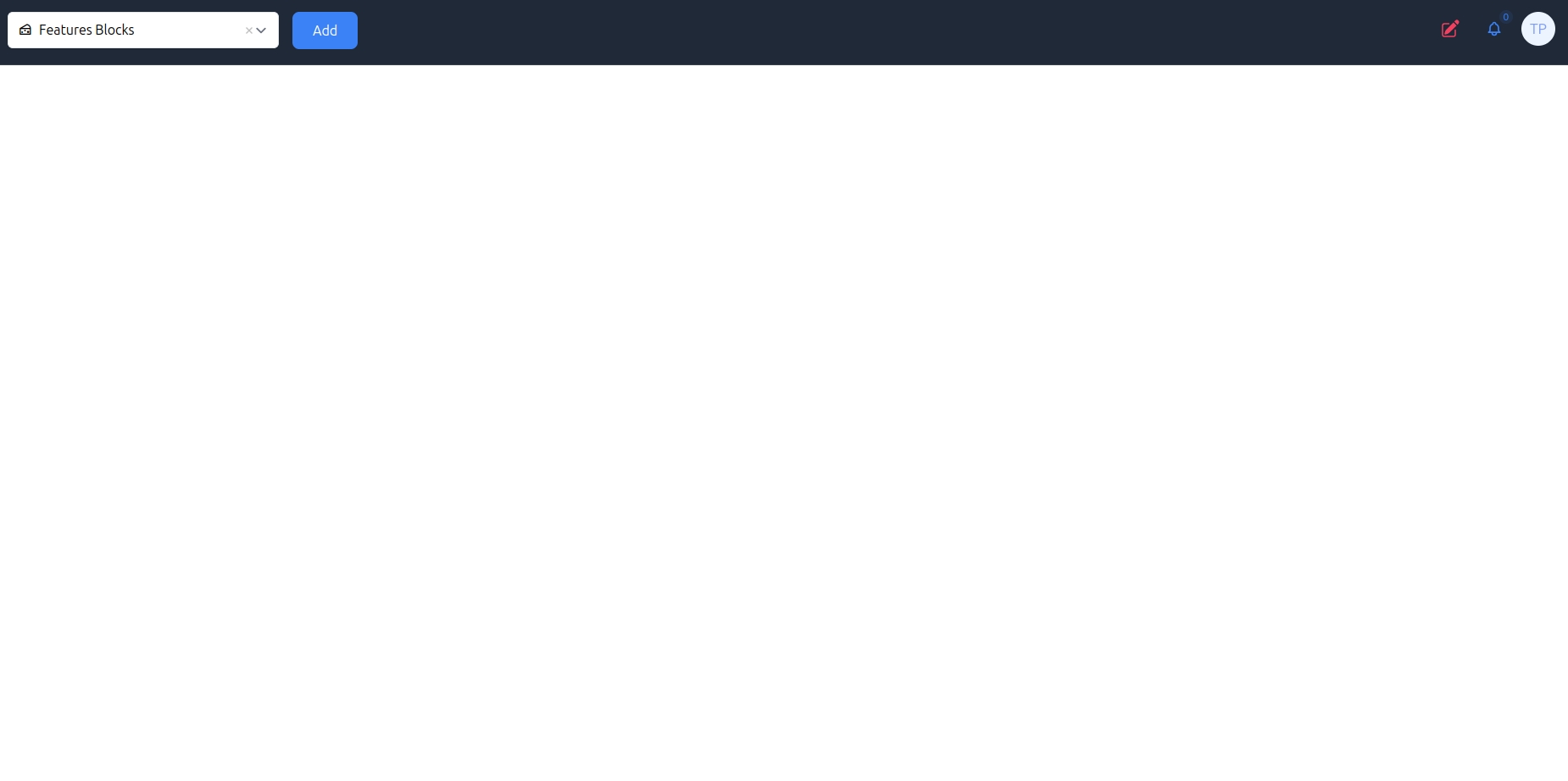
you can select from the top dropdown any section and add it to your page.
and you can build a menu from /admin/menus using this endpoint
Home
/About
/aboutShop
/shopBlog
/blogContact
/contactTerms & Conditions
/termsPrivacy
/privacy
you can create 2 menus main, footer the main will show up auto to your header and the footer to your footer.
change the middleware of Authenticate redirecting to this route
now in your Account.php model add this trait
With the successful installation of our comprehensive E-commerce system, you are now equipped to seamlessly manage your product catalog. Begin by adding new products and defining categories to tailor your offerings. Feel empowered to kickstart the order creation process, as your E-commerce system stands ready to facilitate smooth transactions and streamline your online business operations.
Last updated
Was this helpful?